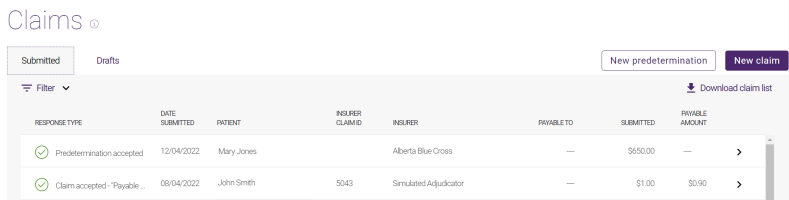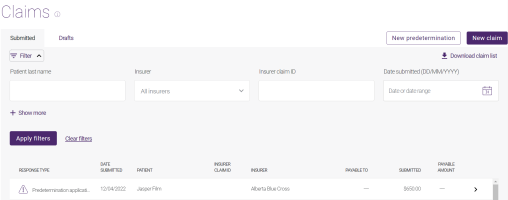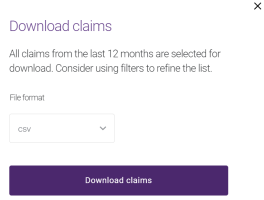Viewing predeterminations and past claims
You can view the history of the paid claims.
The following rules define whether a claim is displayed in the portal, and for how long:
-
Claims are stored in the portal for 12 months. If you need them for more than 12 months, you will need to download them.
-
Error responses are kept in the portal for a day, and then removed.
-
If a claim is voided, the previous claim response is not displayed.
To view predeterminations and past claims:
-
In the eClaims application, select the Claims tab.
The Claims list is displayed. Claims are sorted by the date of submission
-
To filter the list of claims:
-
The Filters panel is displayed.
-
Enter or select the values for the fields you want to include in the filter. Select Show more to display more filters.
For the Response type field:
-
Acknowledgement returns payment requests with a status of Claim accepted. The request was received but adjudication was not completed.
-
Timeout returns payment requests with a status of Connection errors.The request did not reach the insurance company or was not processed within the expected timeframe.
-
Problem Encountered returns payment requests and predeterminations with a status of Problem encountered
-
Explanation of Benefits returns payment requests with a status of Claim accepted.
-
Error(s) returns payment requests and predeterminations with statuses of Application error and Problem encountered
-
Predetermination returns predeterminations with statuses of Predetermination accepted
-
Predetermination Acknowledgement returns predeterminations with statuses of Predetermination pending / acknowledgement.
-
Voided returns voided payment requests with statuses of Claim voided. The originally submitted request was cancelled.
-
Void Request Denied returns voided payment requests with statuses of Void request declined.
-
Void Timeout returns payment requests with statuses of Connection errors. The void request did not reach the insurance company or was not processed within the expected timeframe.
-
-
Select Apply filters.
The list is filtered. The filter values are included at the top of the list. To clear an aspect of a filter without launching it, select the x to the right of the filter value.
-
-
To download one or more claims or predeterminations:
Optionally filter the list.
-
The Download claims pop-up is displayed. The text displayed on this pop-up varies depending on whether you applied a filter.
-
Select the appropriate File format.
-
Select Download claims.
-
If prompted by your browser, you may choose whether to open the file (and with which application) or save it.
-
-
To submit a claim based on a predetermination or another claim, see Submitting a claim by copying a previous claim or predetermination.