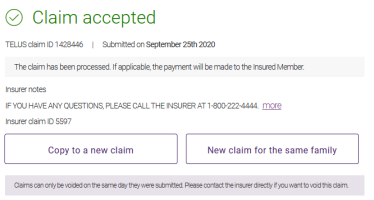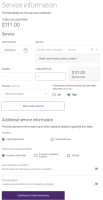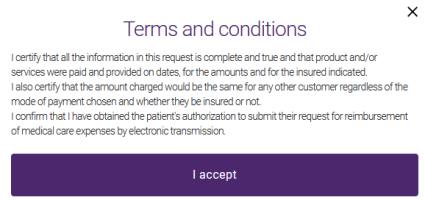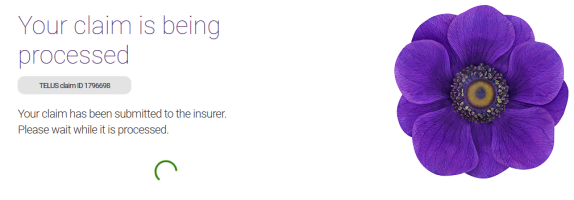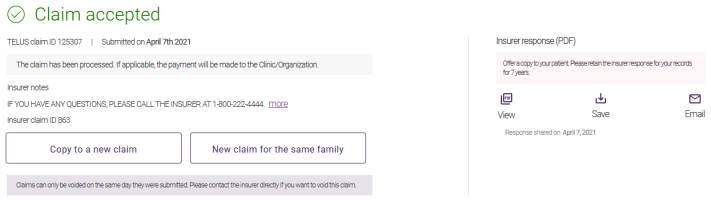Submitting a claim by copying a previous claim or predetermination
You can create a claim based on a previous claim or predetermination that was successfully submitted, and has received an Explanation of benefits or Acknowledgement response, or one that was rejected, voided, or for which a void request was declined.
For information on creating a claim for a family member of a claim that was previously submitted, see Submitting a claim for a family member.
There are two steps to submitting a claim from a previous claim:
1. Create and optionally edit the copy
-
In the eClaims application, select the Claims tab.
-
Locate the claim or predetermination you want to copy.
-
Select Copy to a new claim.
A copy of the claim is created, with the Date of service pre-populated using the current date. The Service information page is displayed.
-
Modify the existing services as needed.
Select the Add a new service button to add a service.
For information on editing the copy or adding a new service, see 2. Enter the service information.
If you are not ready to submit the claim, you can select the Save draft & exit link to save the claim as a draft. Drafts are available for 30 days. For information on resuming work on a draft claim, see Continuing a draft claim.
2. Verify and Submit
-
Select Continue to Claim summary.
The Claim summary page is displayed.
-
Select the terms and conditions link to display these in a pop-up.
The terms and conditions are specific to each insurer.
-
To accept the terms and conditions, select the I accept button on the pop-up or select the check box on the Claim summary.
-
Select Submit claim.
A claim processing message is displayed.
A response is returned. If the claim was successfully processed, the Claim accepted response is displayed.
For information on responses, see Viewing, printing, saving, and emailing responses.