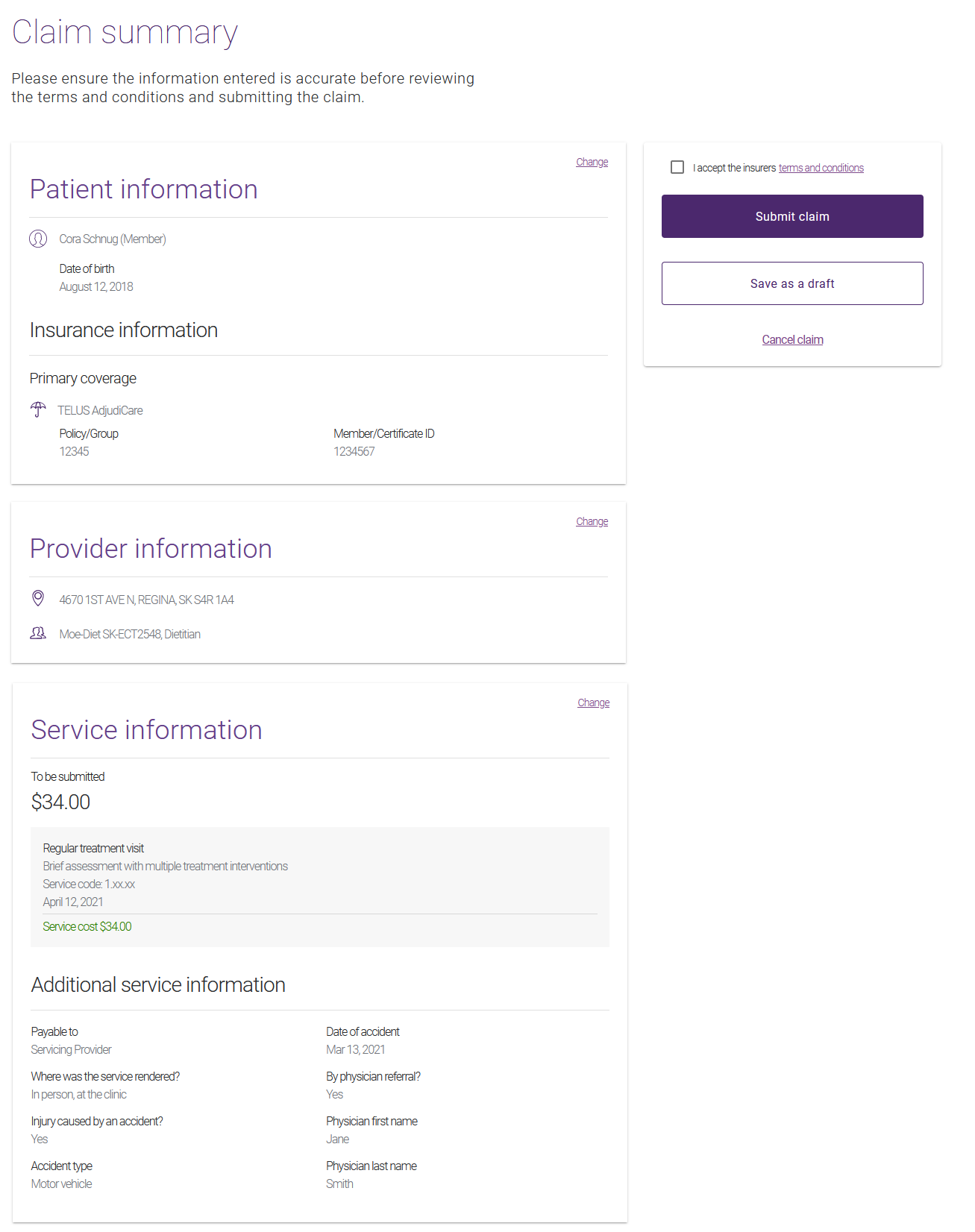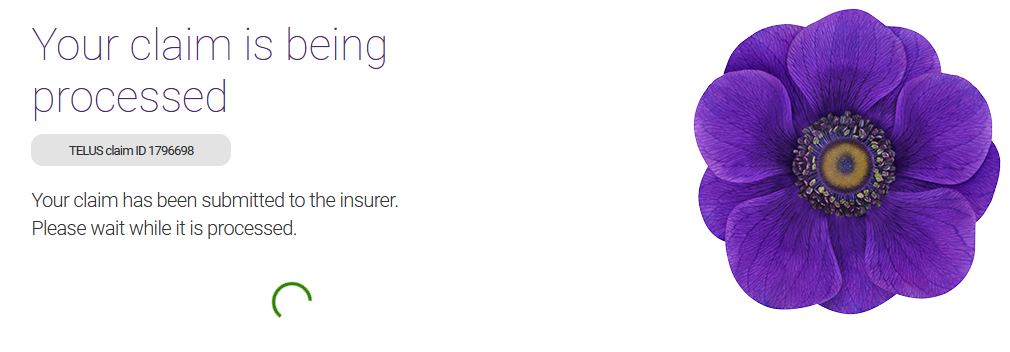Continuing a draft claim
You can resume working on a draft claim that was initiated within the last 30 days. After 30 days, draft claims are discarded.
Note: Drafts are created when you select the Save draft & exit link while you are working on a claim, or if you select Save as a draft instead of Submit claim at the end of the claim process.
To continue working on a draft claim:
-
Locate the claim as described in Viewing drafts.
-
Select the
 button to the right of the draft claim that you want to resume working on.
button to the right of the draft claim that you want to resume working on. -
If the draft is incomplete (not all sections were completed previously), the claim process resumes at the Service information section. Enter the service information as described in 2. Enter the service information. The Claim summary is displayed.
If all of the claim sections were completed previously, the Claim summary is displayed.
-
Select the Change link to the right of each section you want to update, and make your updates.
-
To submit the claim, select Submit claim.
A claim processing message is displayed.
A response is returned. If the claim was successfully processed, the Claim accepted response is displayed.