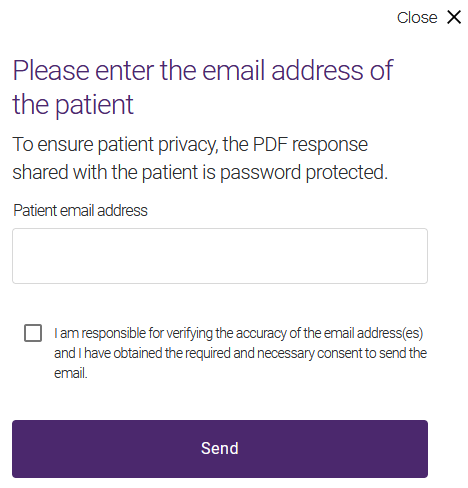Viewing, printing, saving, and emailing responses
After a payment request has been processed by the insurance company and an insurer response has been generated, you can view, print, save, or email a copy of the response to your patient.
Viewing and printing responses
-
From the response, select the View
 button.
button.The insurer response PDF is displayed in a new tab.
-
To print it, use your browser-specific print function.
Saving responses
-
From the response, select the Save
 button.
button.Your browser-specific open dialog box is displayed.
-
Select the Save file option.
Emailing responses
When you email a response to a patient, the sender address is the name of the independent provider or organization name, and the email address is a no-reply email address from the TELUS Health server.
The email identifies the patient’s name and the name of the healthcare provider, the date that the patient authorized the provider to submit a claim on their behalf, the amount and percentage of the claim that was covered, and the cost of the treatment. The patient can open the attached claim response to see the details of their claim, including the insurance information, and the claim amounts submitted and paid. They can visit their insurer’s web portal or mobile app for more information, and to address any further questions to their insurer.
The Explanation of Benefits (EOB) PDF is password protected to ensure patient privacy. The password is the patient’s birthday plus the last four digits of their member ID. A hint for the password is provided in the patient’s email.
-
From the response, select the Email
 button.
button.The Please enter the email address of the patient dialog box is displayed.
-
Ask the patient for permission to email them their response.
-
In the Patient email address, enter the patient's email address, or ask them to enter it.
-
Select the check box and select Send.
A confirmation message is displayed.