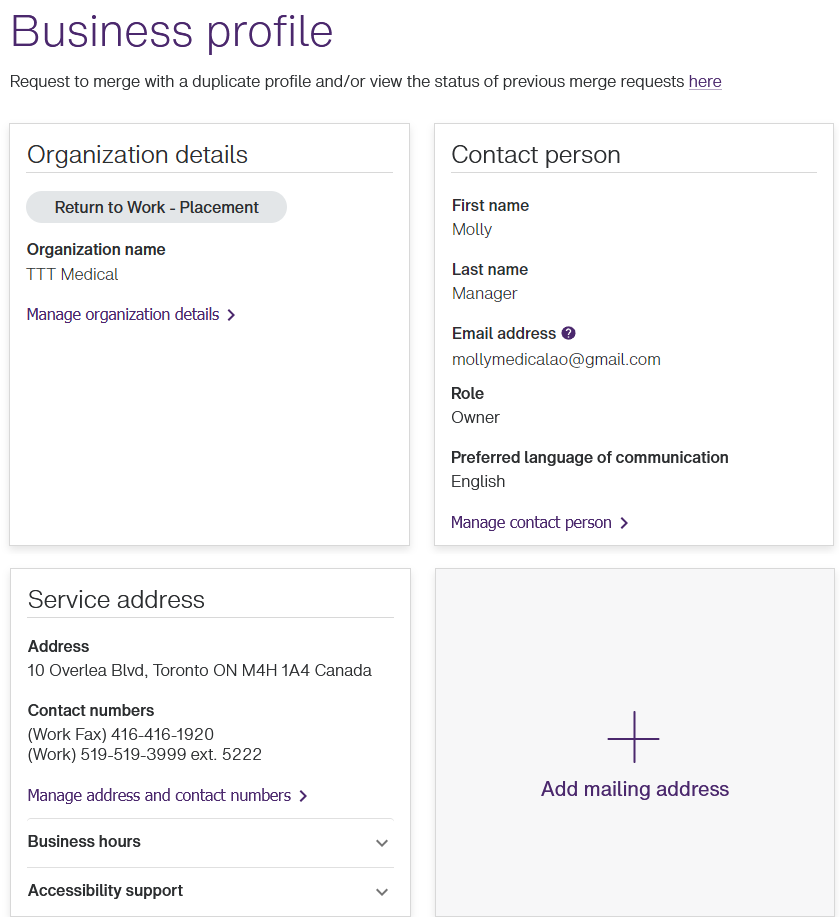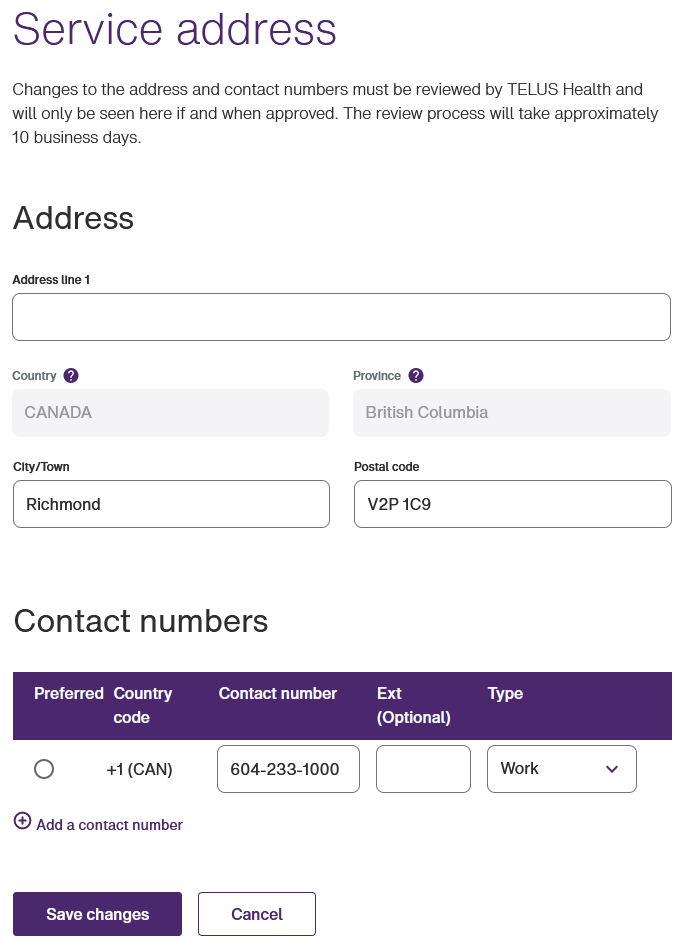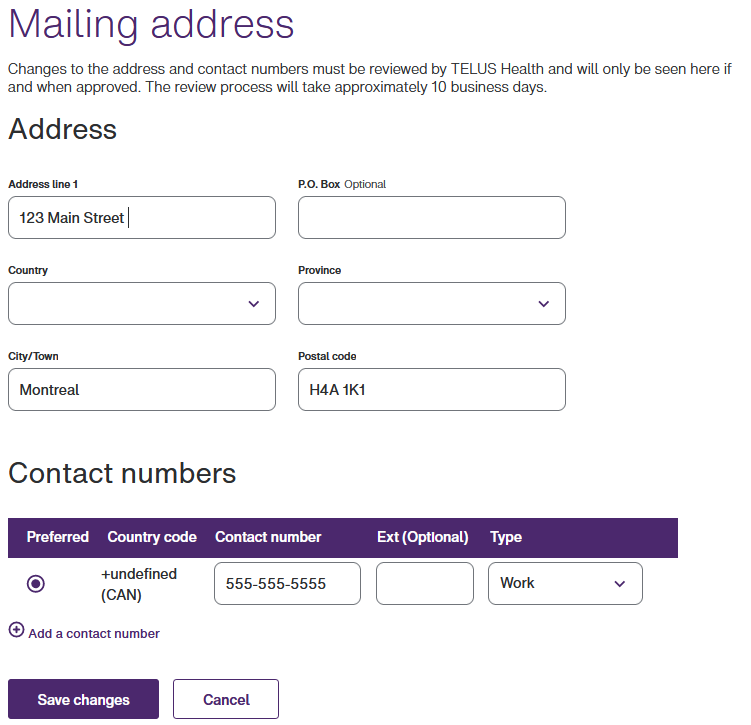Managing address and contact numbers
All changes to addresses and contact numbers are reviewed and implemented by TELUS.
Note: International addresses are not supported for multi-service users. If you are registered with both the eClaims and WSIB services, you will only be able to enter Canadian addresses.
-
From the Provider Portal, select the Menu
 button, then select Business profile.
button, then select Business profile.The Business profile window is displayed.
-
Do one of the following:
-
If you are registered for the eClaims service only, select Manage address and contact numbers in the Service address section.
The Service address window is displayed.
-
If you are also registered for the WSIB service, select Manage address and contact numbers in the Mailing address section.
The Mailing address window is displayed.
-
-
Optionally update the Address line 1, City/Town, and Postal Code.
If you have registered for the eClaims service only, the Country and Province are read-only. If you have also registered for the WSIB service, these fields are editable.
If you select a Country other than Canada, the P.O. Box field is disabled, the Province field is renamed Province/State/Region, the Postal Code field is renamed Postal/ZIP code, and the Country code within the Contact numbers section is updated to reflect the selected country.
-
To update an existing contact number, update the Contact number, Ext, and Type fields as needed.
-
To add a contact number, select Add a contact number, then enter the Contact number, Ext, and Type.
-
To delete a contact number, select the Delete contact
 button to the right of the row.
button to the right of the row.This button is only displayed if there is more than one contact number, as at least one contact number must be associated with the address.
-
Select Save changes.
The address is verified. If an exact match is found, the address change will be submitted. If the address cannot be verified, the following dialog box is displayed:
Select Edit to correct the address, then Save changes to resubmit it.
The Business profile window is displayed again. As address changes must be reviewed by the TELUS Health team before they are implemented, a pending request message is displayed within the Service address section or Mailing address section of the Business profile window.