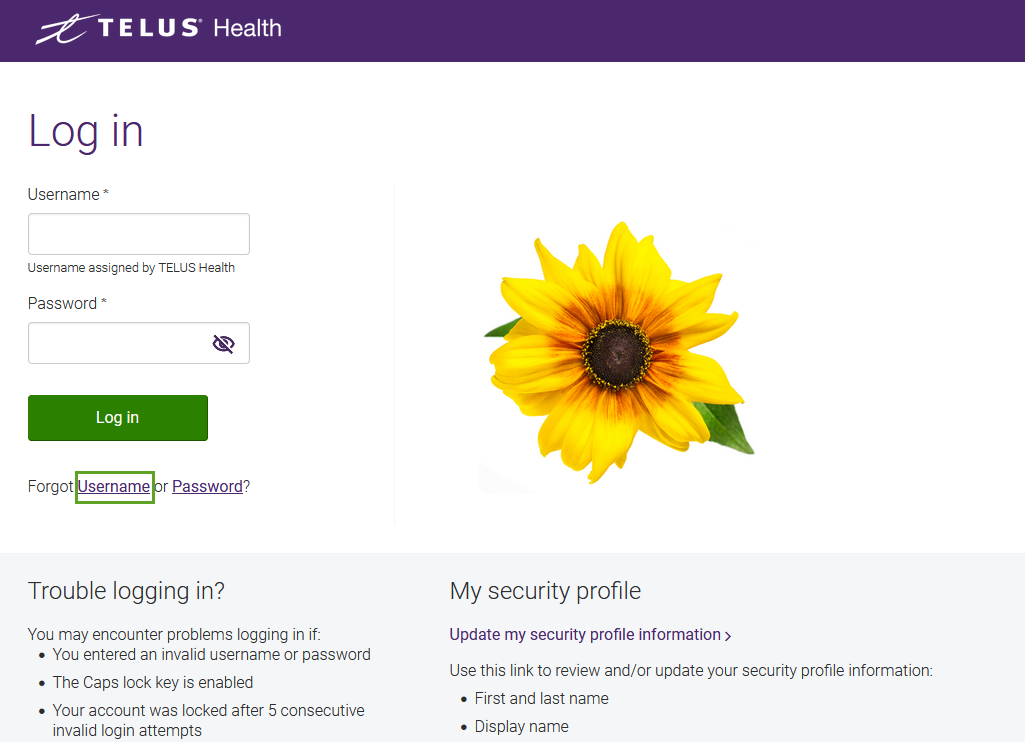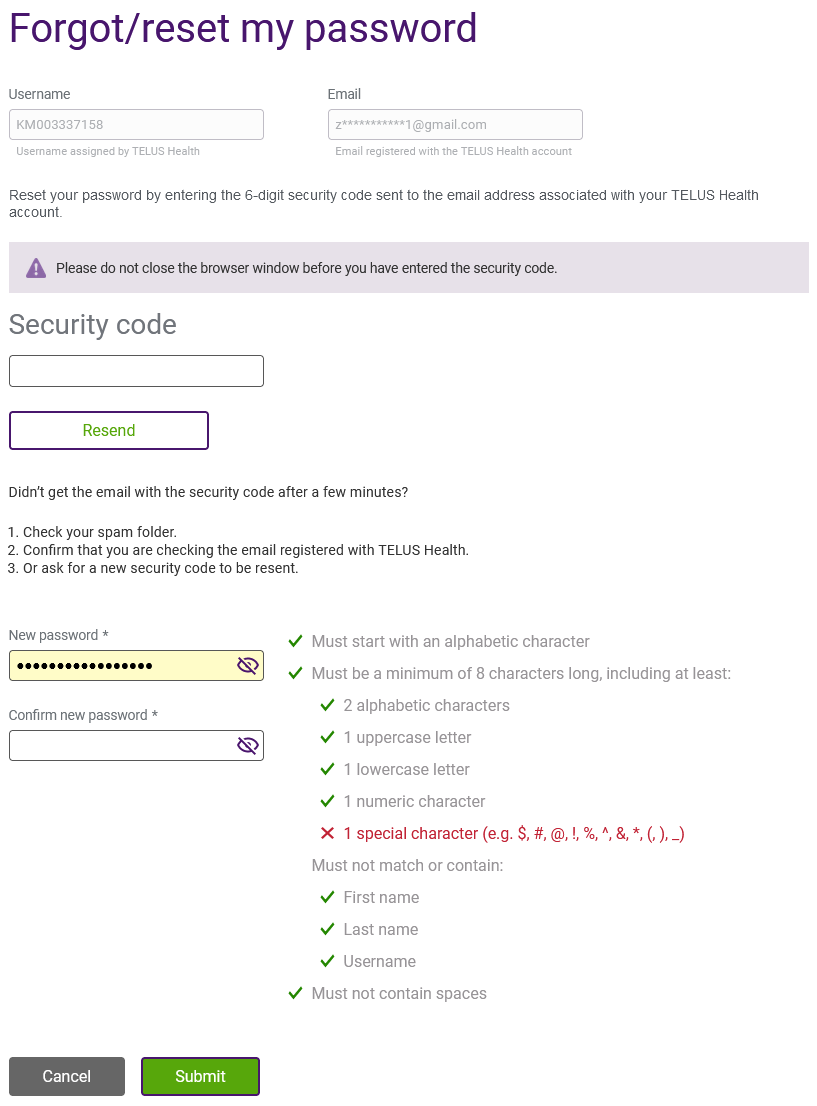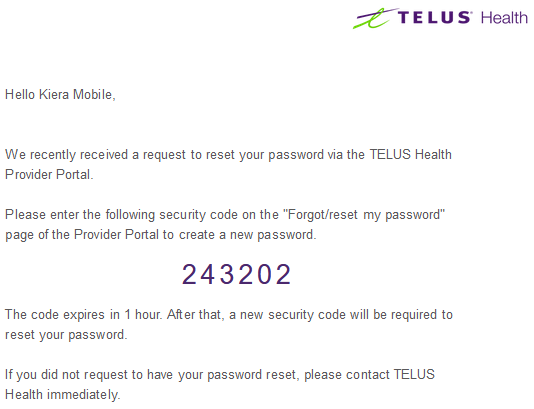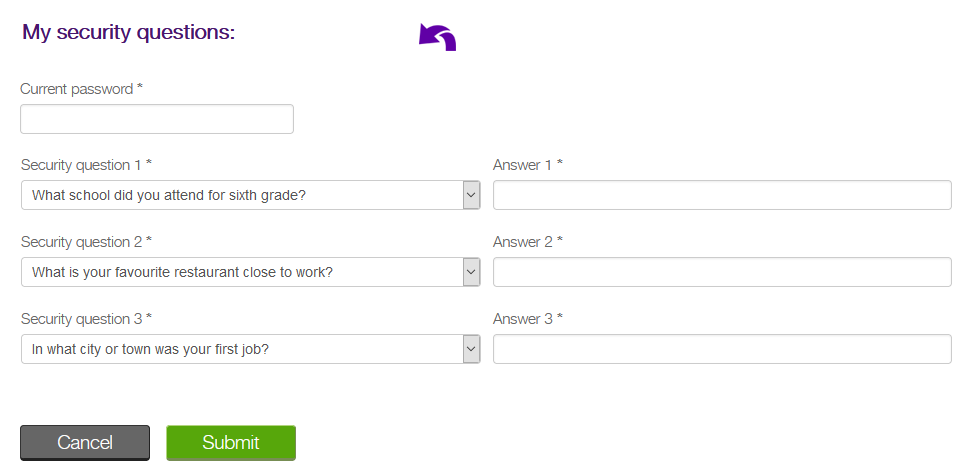Getting help logging in
If you cannot remember your user name, you can have it sent to you from the Log in page. If you forget your password, you can reset it. You can also change your security profile if needed.
If you cannot recover your user name or password using the procedures below, you can call 1-866-240-7492, Monday to Friday from 8:00 a.m. to 8:00 p.m. ET.
Updating your security profile
Obtaining your username
If you have forgotten your username, you can request that it be sent to the email account associated with your username.
-
From your preferred internet browser, enter the Provider Portal URL: https://providerportal.telushealth.com/.
The Log in page is displayed.
-
Select Forgot username.
The Forgot username page is displayed.
-
Enter your email address and select Next.
The Username sent page is displayed.
-
From your inbox, retrieve the email from TELUS Health that has the subject "Account Information - username".
-
Log in using the user name that was provided in that email.
Resetting your password
You can reset your password from the Log in page.
-
From your preferred internet browser, enter the Provider Portal URL: https://providerportal.telushealth.com/.
The Log in page is displayed.
-
Select the Forgot password link.
The Forgot password page is displayed.
-
Enter your Username and select Next.
In most cases, the following version of the Forgot password page is displayed:
If you haven't associated an email address or security questions to your account, you will be prompted to contact TELUS Health for a password reset.
-
To reset your password by entering a verification code:
-
From the Forgot password page, select Send a reset code via email.
-
Select Next.
The Reset code page is displayed:
-
From your inbox, retrieve the email from TELUS Health that has the subject "Your TELUS Health password reset code".
-
Copy the code, and paste it into the field on the Reset code page.
-
Select Next.
-
Enter your new password in both fields on the Reset password page.
As your password meets each rule, the rule is checked off.
-
Select Reset.
The following message is displayed:
You will also receive an email confirming that your password was reset.
The next time you log in, if you had not previously set your security questions, you will be asked to do so now, from the Set security questions page.
-
Select three questions and enter the corresponding answers, then select Submit.
You are logged into the provider portal.
-
-
-
To reset your password by answering the security questions:
-
From the Forgot password page, select Answer security questions.
-
Select Next.
The Security questions page displays the three questions you have on file.
-
Enter the answers to your three security questions and select Next.
The Reset password page is displayed.
-
Enter your new password in both fields on the Reset password page, then select Reset.
The following message is displayed:
You will also receive an email confirming that your password was reset.
-
-
Log in with your new password.
Updating your security profile
You can update your name, contact information, language, and security questions from the Update my security profile page. You will have to log in again after you submit your changes.
-
From the Provider Portal, select the My Account
 button, then select Profile & security questions.
button, then select Profile & security questions.The Update my security profile page is displayed.
-
Update your personal information as needed.
-
To update your questions:
-
Update the questions and answers as needed, then select Submit.
The security questions are required so that you can reset your password in the future.
Unlocking your account
The following message is displayed when your account is locked:
Do the following if, after fifteen minutes, you are unable to log in, and you cannot answer the security questions as needed to unlock the account.
-
Call TELUS Health at the phone number specified below the Log in button.
A TELUS Health representative will unlock your account, reset your password, and provide you with a temporary password.
-
Log into the Provider Portal using your temporary password.
The Reset password page is displayed.
-
Enter your temporary password in the Temporary password field.
-
Enter your new password in the New password and Confirm new password fields.
-
Select Submit.
You are logged into the Provider Portal.