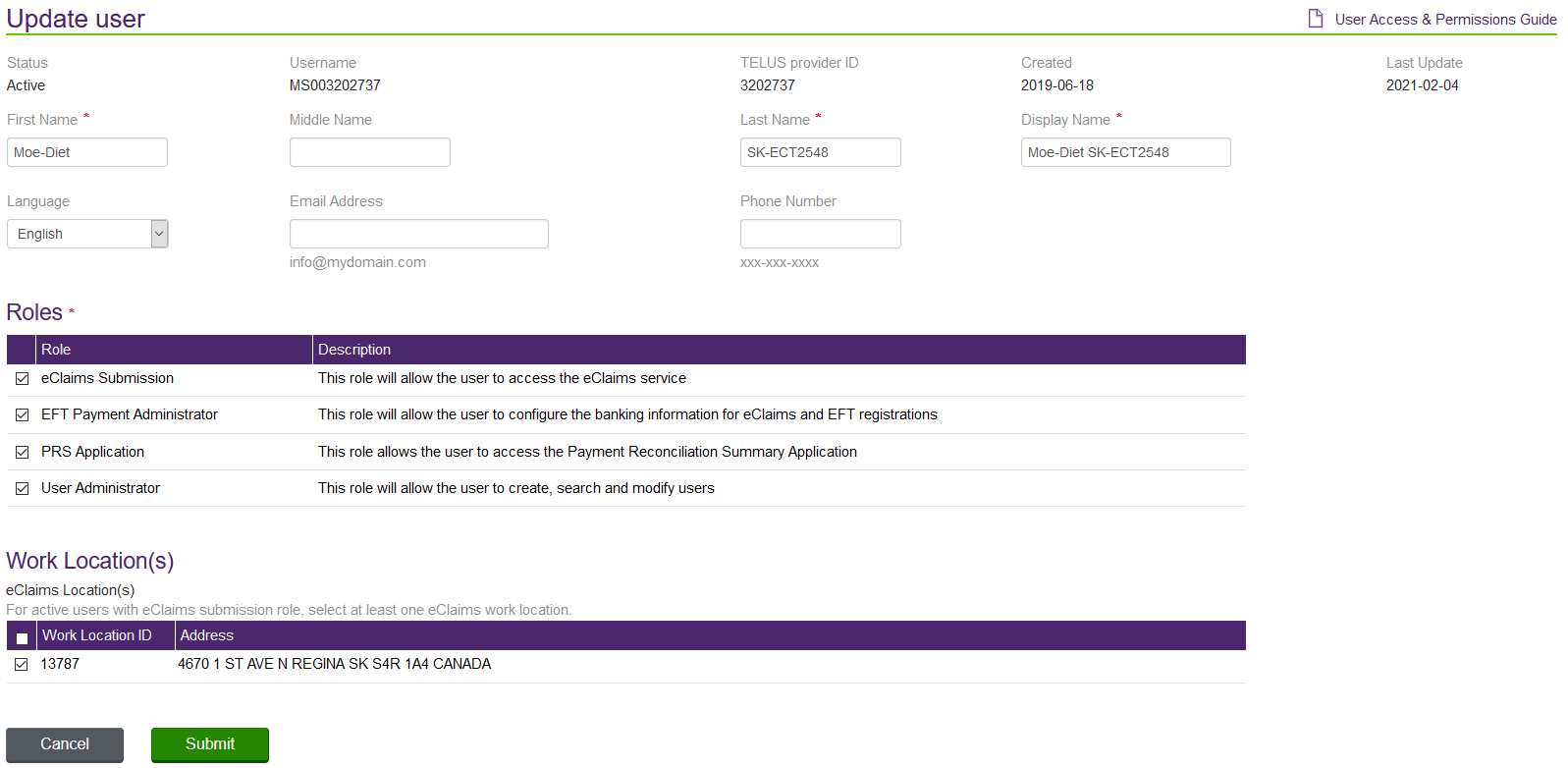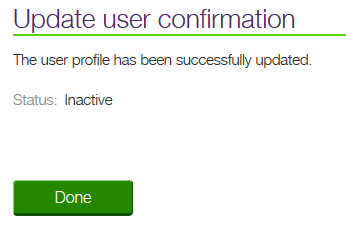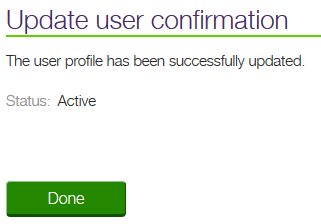Disabling and reactivating a user profile
In some cases, it may be necessary to disable a user profile temporarily; for example, during a leave of absence. The user account can be reactivated when the employee returns.
-
From the User access and permissions window, select within the row that corresponds to the Username of the user profile you want to temporarily disable.
You can use the filter to help you locate a specific user profile.
The Update User window is displayed.
-
In the Status field, select Inactive.
-
Select Submit.
The Update user confirmation dialog is displayed, showing the status as Inactive.
-
Select Done.
The User access and permissions window is displayed.