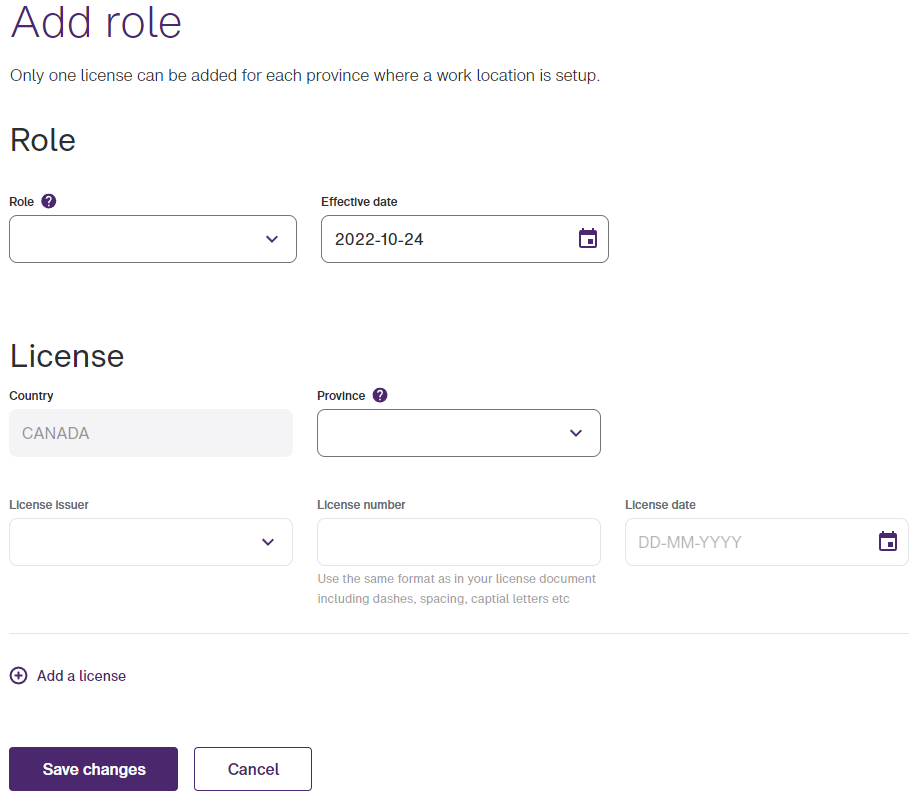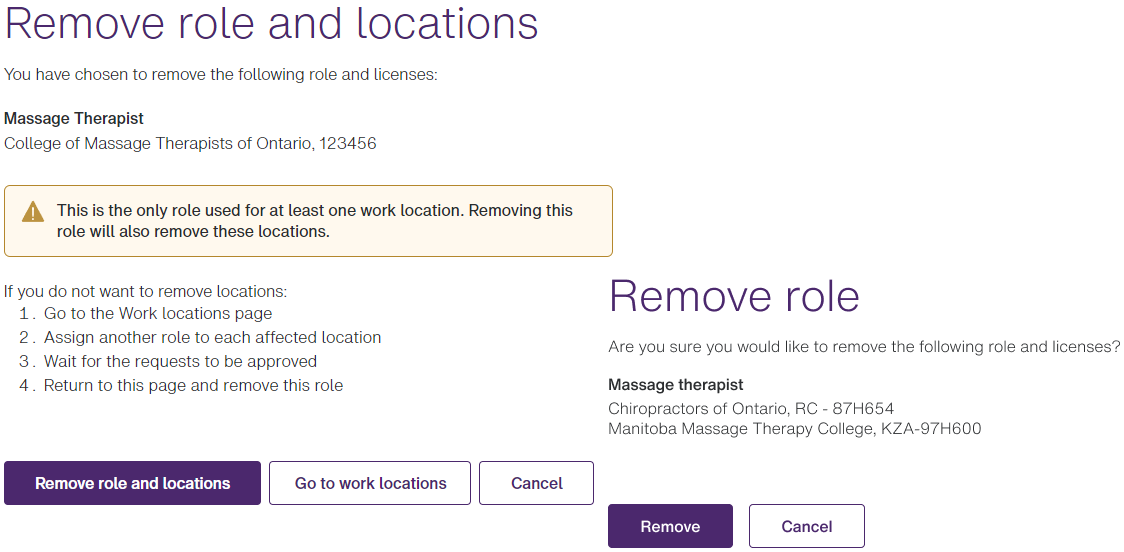Managing roles and licenses
You can add, update, and delete roles and licenses. Additions are reviewed and actioned by the TELUS team; all other changes are made immediately.
-
From the Provider Portal, select the Menu
 button, then select Roles and licenses.
button, then select Roles and licenses.The Roles and licenses window is displayed.
-
To add a role:
-
Select Add role.
The Add role window is displayed.
-
Select the Role, Effective date, and Province.
The License Issuer is enabled and its options set based on the selected Role and Province.
If you are registered for both the eClaims and WSIB services, a statement is displayed at the bottom of the License section to identify to which service or services the role and license will be associated.
-
Select the License issuer, License number, and License date.
-
To add additional licenses, select Add a license, then repeat the previous two bullets.
Note: When multiple licenses are displayed, a number is appended to the License header, and a Delete
 button is displayed to its right. You can delete all but one of the licenses.
button is displayed to its right. You can delete all but one of the licenses. -
Select Save changes.
The Roles and licenses window is displayed again. A message beneath the header identifies the request number and submission date and time.
-
-
To remove a role:
-
Select Remove.
If the selected role is the only role assigned to one or more locations, the Remove role and locations dialog box is displayed; otherwise, the Remove role dialog box is displayed.
-
Select Remove role and locations or Remove.
Note: If you select Go to work locations instead, the Work locations window is displayed, and the role is not removed.
If you selected Remove role and locations, the following dialog box is displayed. Select the Effective date and select Remove.
The Roles and licenses window is displayed again. If you chose to remove a role only, it is immediately removed. If you chose to remove a role and location, it is removed on the Effective date.
-
-
To update your licensing information:
-
Select Manage licenses.
The Manage licenses window is displayed:
-
Update the License issuer, License number, and License date as needed.
-
To add additional licenses, select Add a license, then select the Provinceand License issuer, enter the License number, and select the License date.
Note: When multiple licenses are displayed, a number is appended to the License header, and a Delete
 button is displayed to its right. You can delete all but one of the licenses.
button is displayed to its right. You can delete all but one of the licenses. -
Select Save changes.
-