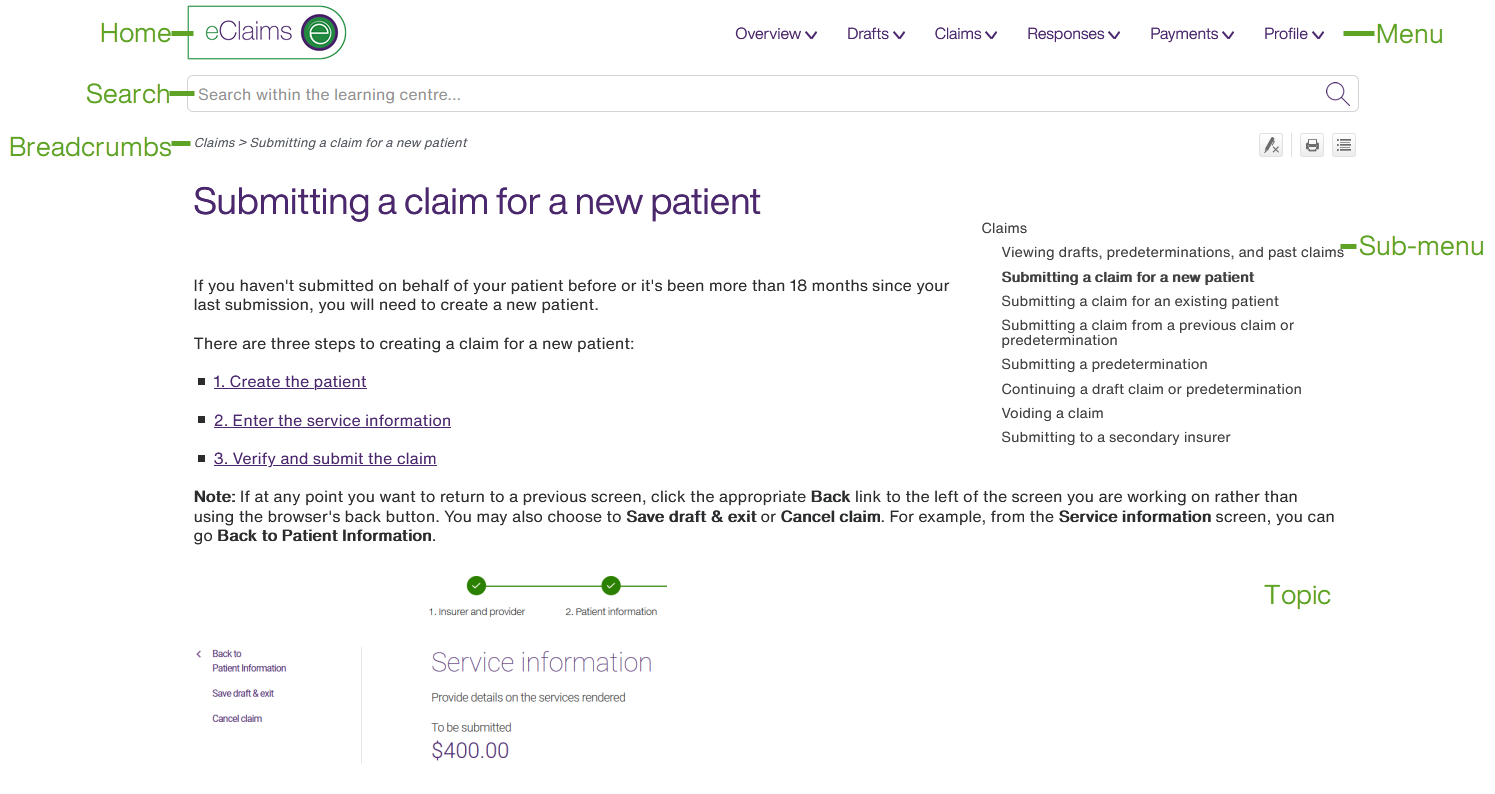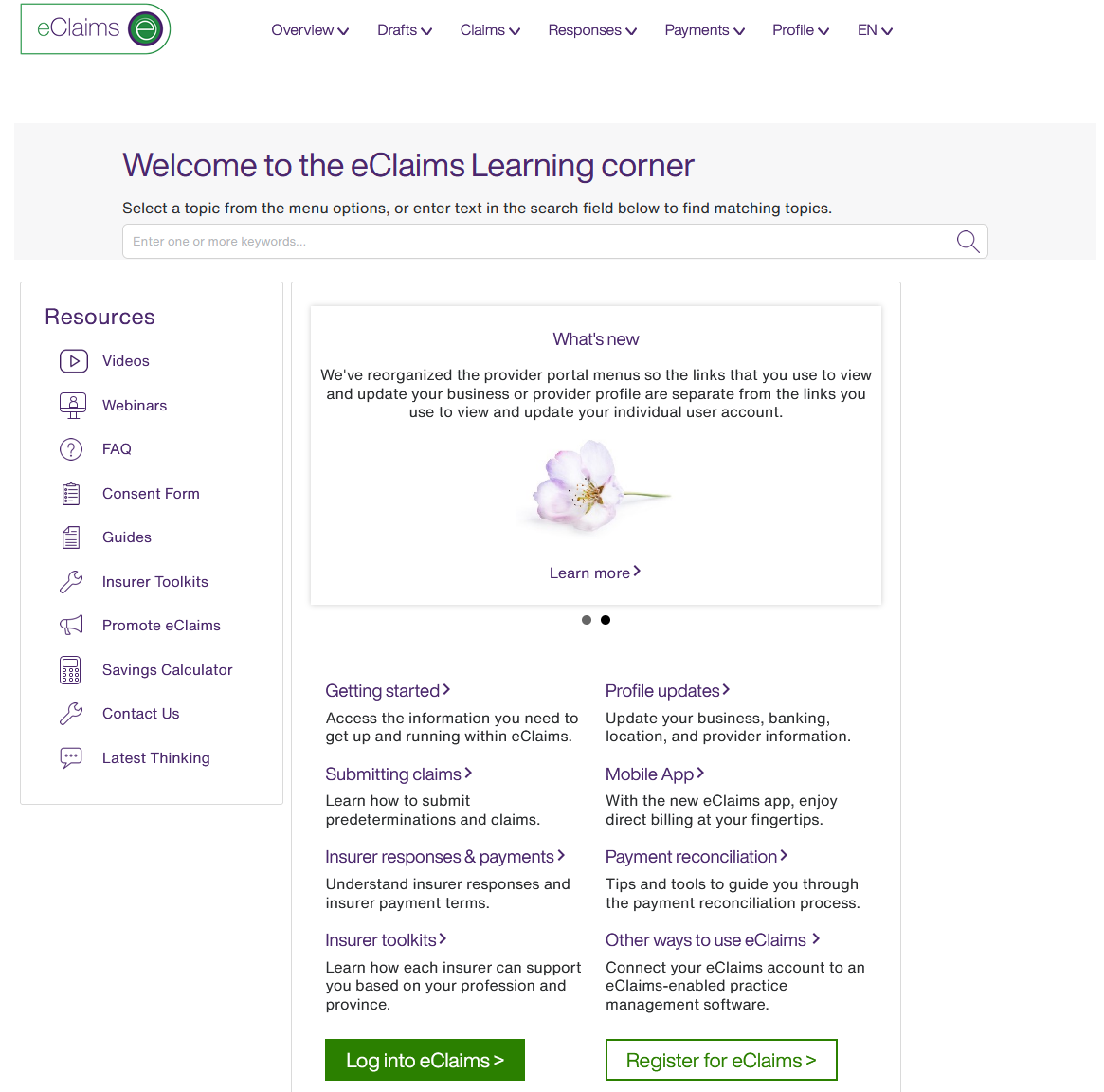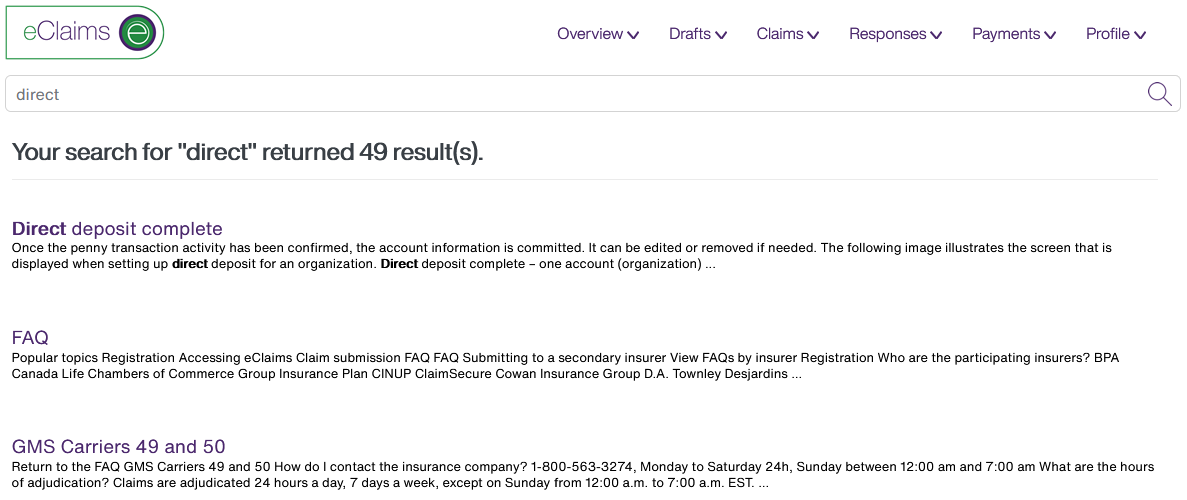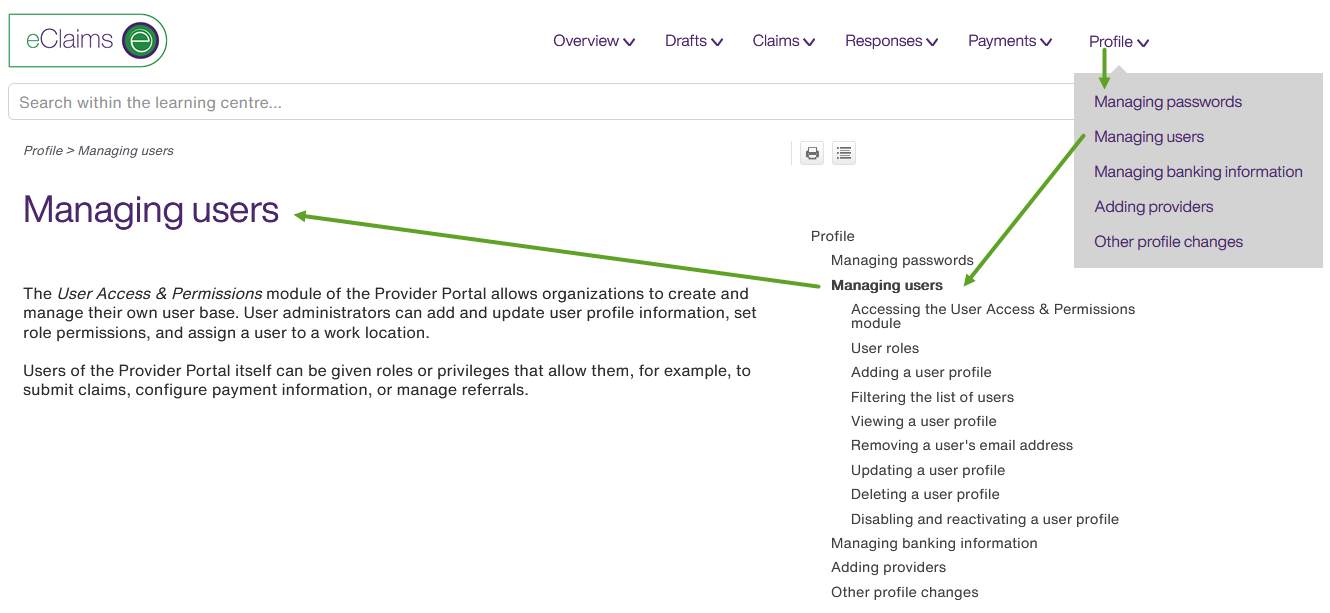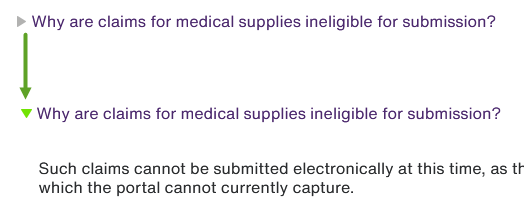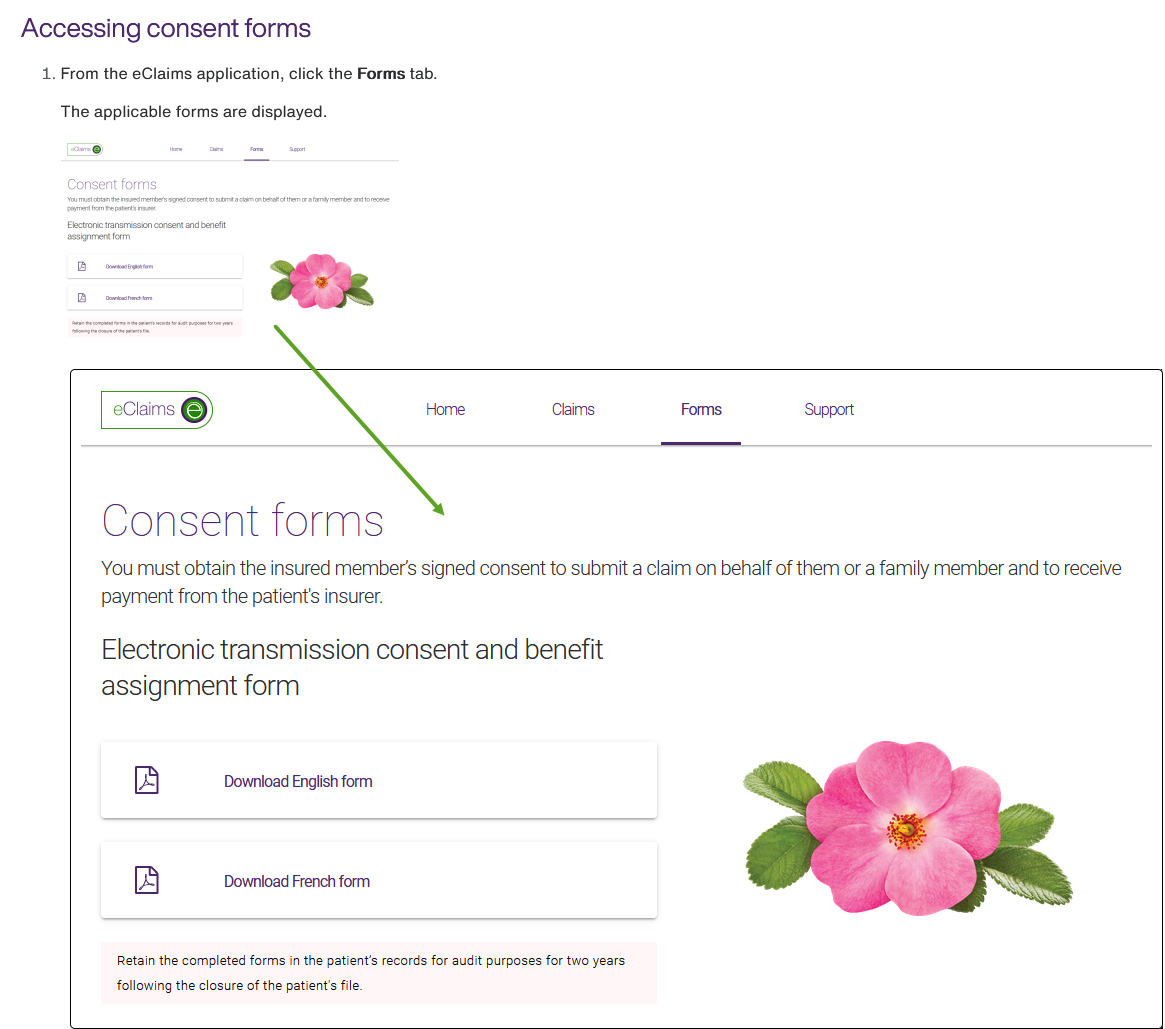Using the eClaims help and resources centre
Welcome to the eClaims help and resources centre. Here you can find information on using the eClaims service.
The following image highlights some of its components.
Home
When you select the eClaims logo, the home page is displayed.
From the home page, you can:
-
Use the menu to select a topic.
-
Enter terms to search for.
-
Select one of the resources links in the box within the Resources section to display various types of resource materials.
-
Select one of the links under Featured Content to display an overview on one of the popular eClaims topics.
Search
You can search for text within the pages of the help and resources centre, but not its attachments.
-
Enter text in the search field, then select the Search
 button.
button.The search results are displayed. "The text you searched for is bolded in the search results, and highlighted on each page that is returned by the search
-
To display a page, select its name.
Breadcrumbs
The breadcrumbs display the hierarchy of pages as a series of links and text. The last, unlinked parameter represents the current page. The links represent the pages higher up in the hierarchy. You can select one of these links to return to a previous page.
Menu and sub-menu
The menu displays the top-level help topics. The sub-menu displays the child pages of a menu topic.
Buttons
There are three buttons you can use within the help and resources centre.
-
The Remove Highlights button removes the highlighting from terms you searched for, in the event that the page you are displaying is the result of a search.
-
Print displays the page in a print window, which you can use to specify the print parameters.
-
The Collapse all and Expand all buttons are used on pages such as the FAQ, wherein you must select a question to reveal its answer. You can use these buttons to display or hide all of the answers at the same time.