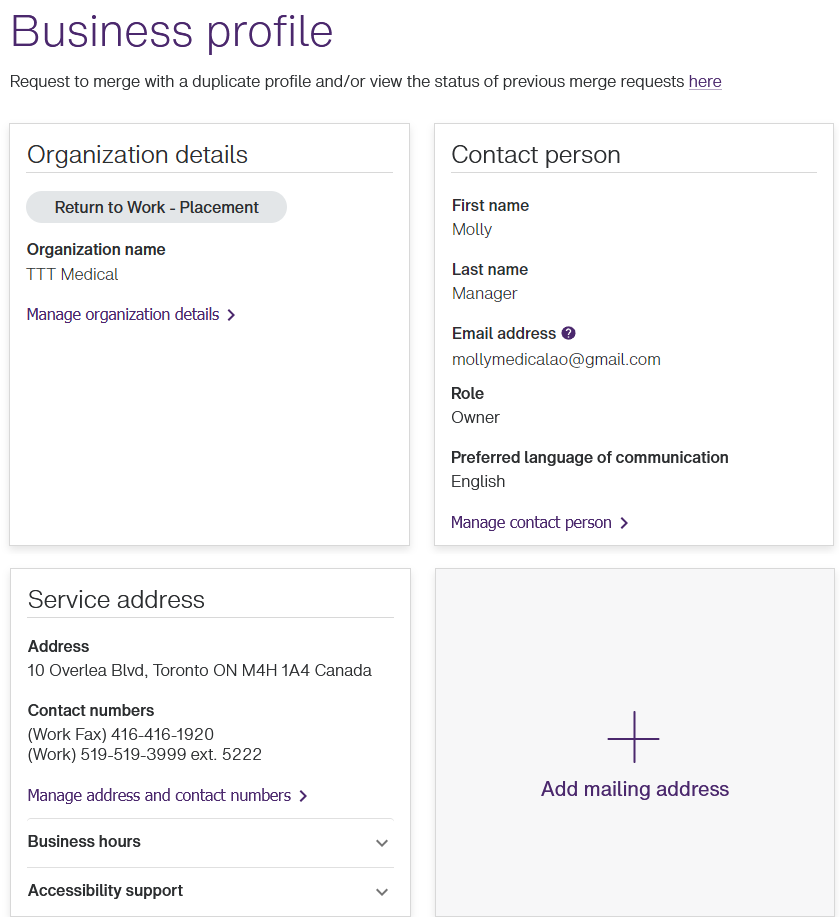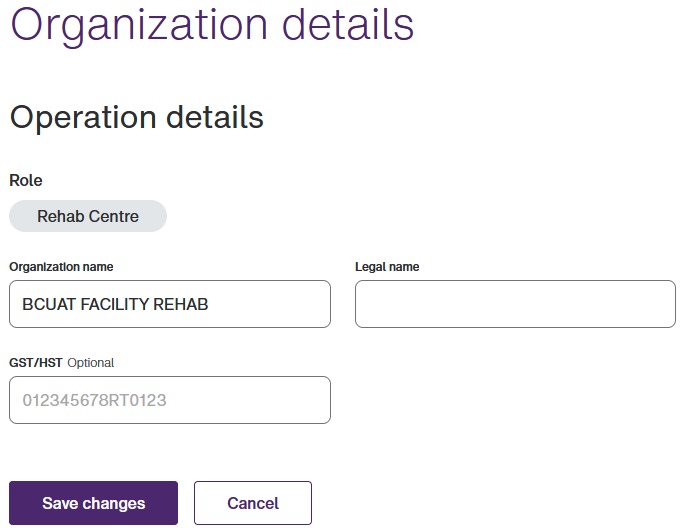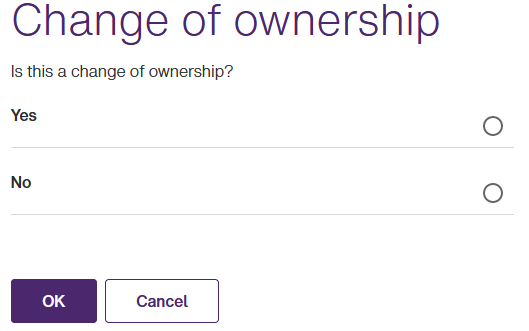Managing organizational details
Changes that you make from the Organizational details window are automatically reflected in the system.
-
From the Provider Portal, select the Menu
 button, then select Business profile.
button, then select Business profile.The Business profile window is displayed.
-
In the Organization details section, select Manage organization details.
The Organization details window is displayed.
The Role section is read-only.
-
Optionally change the Organization name and Legal name.
If you are registered for eClaims only, the Organization name is excluded.
-
If no GST/HST number was previously entered, you can optionally enter it now.
The GST number is a concatenation of nine digits, "RT", and four more digits.
If a GST/HST number was previously entered, the GST/HST field is read-only. If your GST/HST number was entered incorrectly, you can select the Info
 button for information on how to correct it. If your GST/HST number has changed, you must submit a new registration and specify that it is a change of ownership.
button for information on how to correct it. If your GST/HST number has changed, you must submit a new registration and specify that it is a change of ownership. -
If the Contact person section is displayed, optionally update the First name, Last name, Email address, Role, and Preferred language of communication.
-
Select Save changes.
If you did not update the Organization name, the Business profile window is displayed again.
If you updated the Organization name, the Change of ownership dialog box is displayed.
Select the appropriate response.
If you select Yes, you will be directed to register again, by selecting the Register again button.
If you select No and select OK, the dialog box closes and your changes are saved.